I Need More Help!
Request assistance using the IT Help System*.
*Non-ANR personnel should contact their local coordinator or site administrator for assistance.
User Access
User Access will allow you to restrict your site to a select group of people. You can control access to pages or an entire site using this system.
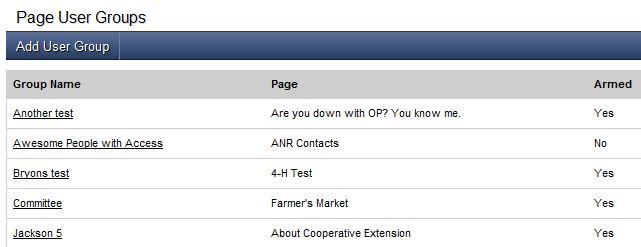
Site Builder uses ANR Portal accounts to drive this access, allowing us to seamlessly integrate between various ANR web applications. Users already logged into the Portal will view restricted pages automatically if part of the user group. If your user group does not have a Portal account, one will be created.
To create a restricted site or page, click "Add User Group."
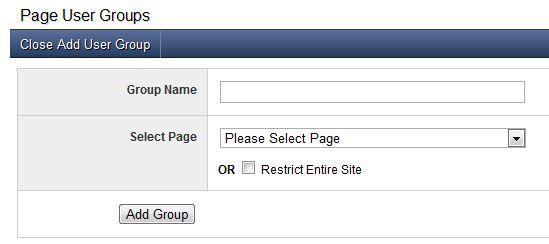
Name your group and select either the page you wish to protect or check the "Restrict Entire Site" checkbox.
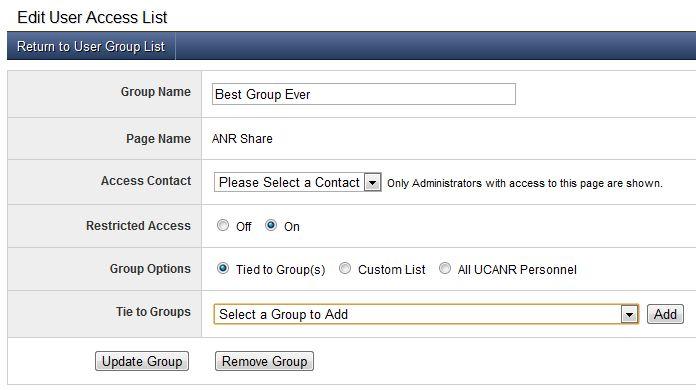
Let's look at the main options for your group:
Group Name: Edit the name you gave the group.
Page Name: Shows the page that you have selected to restrict. All descendants of this page will also be restricted.
Access Contact: Select the person that should serve as the contact for this access. This person will show up on the page that is restricted so that users can contact him or her if they have questions or would like to request access.
Restricted Access: You can disarm and rearm access for this group at any time.
Making Your User List
The three options for how you create your user group are "Tied to Groups," "Custom List" and "All UCANR Personnel."
Tied to Groups
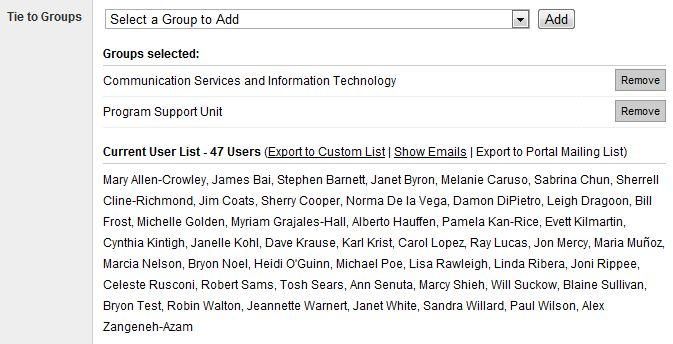
You can tie your user group to any unit or combination of units in ANR. You can do the same for any Master Gardener program or for one of your Collaborative Tools groups.
Tying to a group does not require you to maintain your list, as it will be maintained by the system providing the group. For example, units are updated by the ANR Directory, Master Gardener programs are updated by their respective rosters. Your group will stay current to each of these lists.
You can also create a list out of the groups and then "Export to Custom List." This will create a list that you can then manage by hand.
Custom List
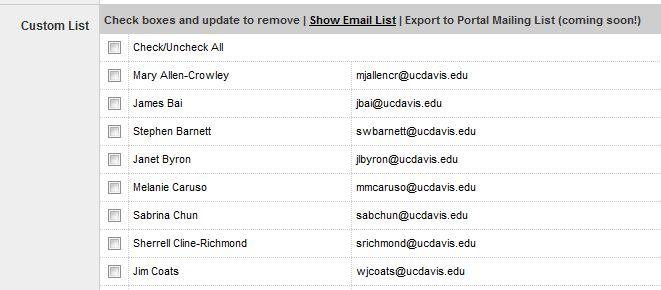
Add anyone you like to a custom list. Simply enter emails into the box and they will be added to the list. If you want to remove someone from your list, check the box next to his or her name and click "Update Group." If you would like to get a comma separated list of every email address in your group, click "Show Email List."
All UCANR Personnel

Selecting "All UCANR Personnel" will restrict your page or site to anyone in the ANR Directory. This doesn't include volunteers and affiliates. The Strategic Vision Toolkit site uses this option.
