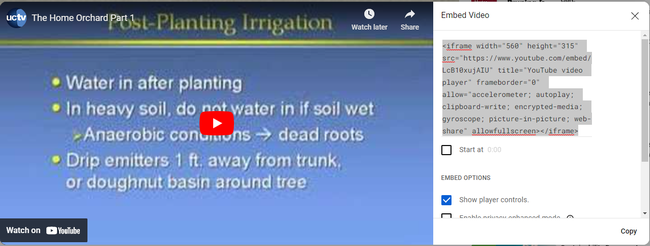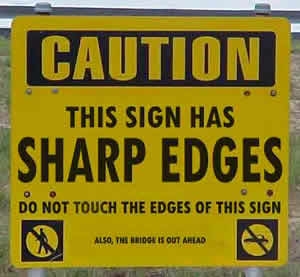
First, change goes out to those wo make comments on posts. Now if you leave a comment and someone else comments on the same post, you should recieve an e-mail letting you know that someone else has commented on the post. We added this because many times people will reply to a comment but the commenter may never know about the reply.
For the second change we now allow users to embed content like YouTube videos into the blogs. Here's one below as an example:
This is quite easy to do but a couple steps should be followed for it to work correctly. First find a video you want to embed or include in your post. Then copy the "Embed" HTML coding and paste the coding into the source code of your post. That is it! Don't worry I'll give more in depth steps in an example below.
In order to embed the YouTube video above. I went to YouTube and found the video I wanted to include. Next to the video is small box where you will find the "Embed" HTML code that can be copied and pasted in to the blog post.
The arrows point to the code that needs to be copied. Here's the steps needed to embed the video into your post.
- Copy "Embed" HTML coding (make sure to copy all the coding)
- Edit your blog post
- Click on the "Source" button in the WYSIWYG editor. (this switches to the HTML view of your post)
- Find the place where you want to include the video.
- Paste the copied HTML code into your blog post.
- Click the source button again.
If all went well you should see an empty box where the video will be displayed with a small green puzzle piece in the middle. To test the video Click "Save and Review" the video should load and be dispalyed inside your post.
If viewing the HTML Source is too confusing there is a second way to paste the "Embed" coding. Simply paste the coding in the text editor without clicking the "source" button. Click "Save and Review" then click "Re-Edit This Post", and the "Embed" HTML coding should be be properly converted. You should see an empty box where the "Embed" coding once was. This method may not always work, but it never hurts to try it if the steps above are too complicated.
Hope this post is informative and helpful!
Attached Images: