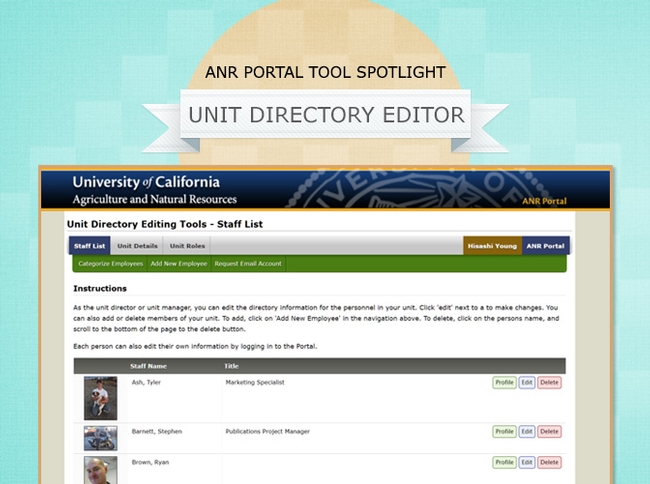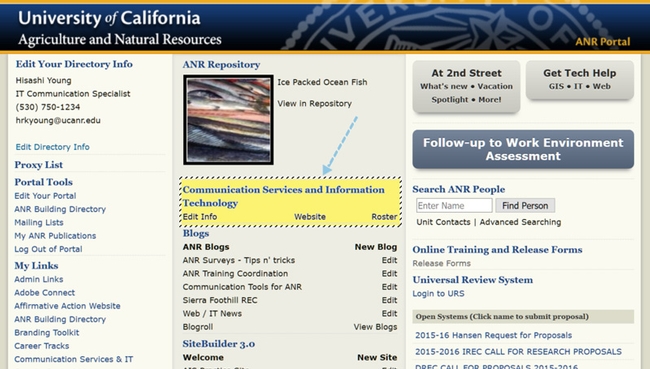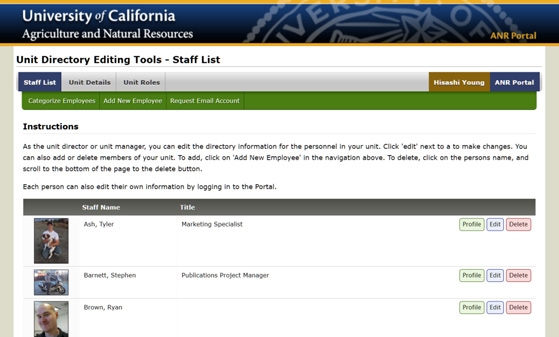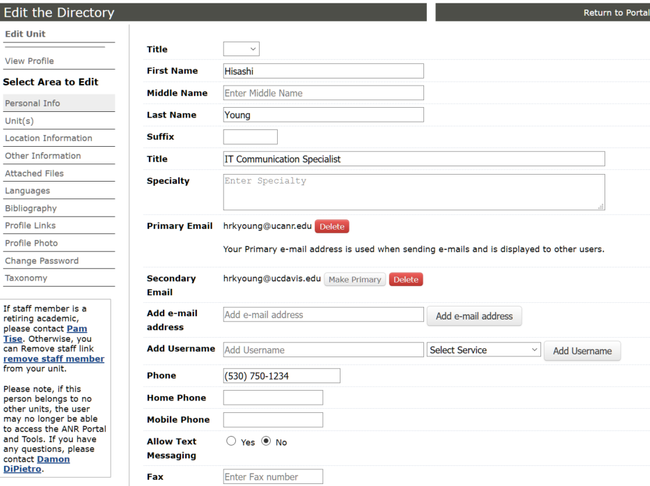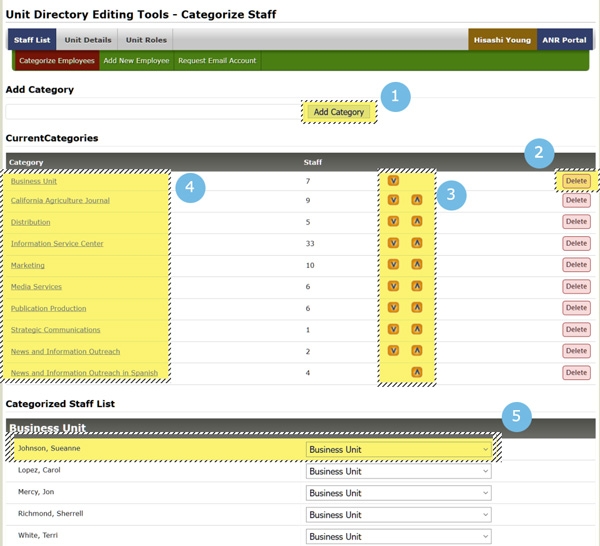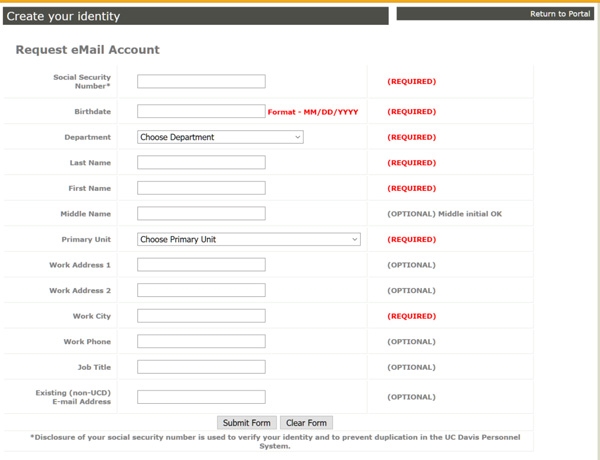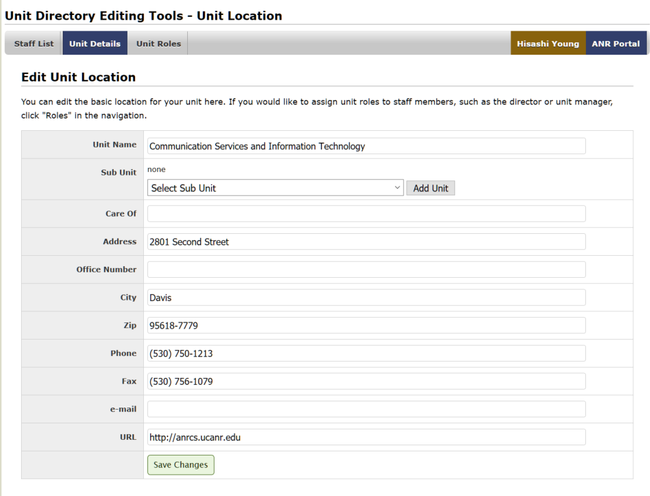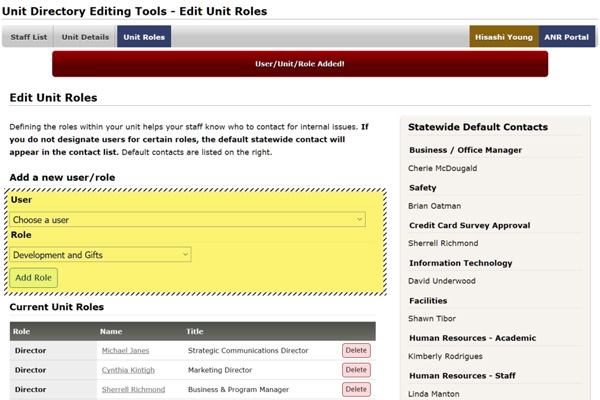Let's dive in and explore what you can do with the Unit Directory Editor Tool and how.
- Edit Info: access the Unit's Directory Editor Tool
- Website: go to the unit's official website
- Roster: view the members of the unit
Staff who aren't Directors, Managers, or Directory Editors may only have the last two of the above options available to them.
To access a unit's Directory Editor Tool, click the 'Edit Info' option under the unit.
- Categorize Employees
- Request an email for a new employee.
- Add new employees and create an ANR portal account
- View the staff list
- Read and edit directory information of each employee
- Remove employee/s from the unit
Each staff on the list will have 3 options: Profile, Edit, and Delete. Clicking 'Profile' will load their directory information in a new window. To edit a staff's directory information, select 'Edit'.
Edit a staff's directory information in the above page.
'Delete' will remove the selected staff from the unit. This does not delete their email or portal account. However, employees unattached to any unit may have limited access to the ANR Portal and its tools. Please do not use this option on a retiring academics; contact Pam Tise (pdtise@ucanr.edu) instead.
Categorize Employee, Add New Employee, Request Email Account
There are three options under Staff list. You can find these options on the submenu underneath the top main menu of the page.
The first option is 'Categorize Employees'.
This page allows you to add categories and assign individual staff to a category.
The following actions are available to you on the 'Categorize Employee' page.
- Add a new category to your unit.
- Delete an existing category.
- Modify the order of existing categories.
- Click on a category to edit its name. You can type a new name on the textbox at the top of the page. Make sure to click 'Upgrade Category' when you are done.
- Change the assigned category of a staff using the dropdown menu.
Staff with no categories assigned are listed at the very bottom of the page under Uncategorized Staff List. Assign a staff into a category using the dropdown menu.
The next option is 'Add New Employee'. It will add your new employee to the unit, the ANR directory, and grant them access to ANR Portal (instructions sent via email). 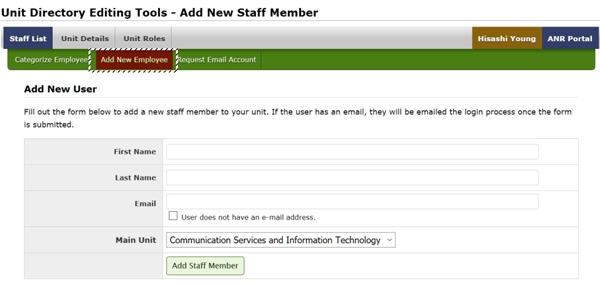
If the new staff is located in the ANR Building in Davis, please contact Melissa Figueroa (mfigueroa@ucanr.edu) so they can be added to the local Building Directory and have access to the Building's portal resources.
The third option, 'Request Email Account'. Complete this form to submit a request to create an @ucdavis.edu account for your new staff if they do not have one. Your IT Team in ANR will then create an @ucanr.edu account once UC Davis processes the request.
Disclosure of your social security number is used to verify your identity and to prevent duplication in the UC Davis Personnel System. Transmission of this form is encrypted and secure to protect your information.
Unit Details
Going back to the main menu at the top. The next option, 'Unit Details', allows you to edit the basic information of your unit as well as add subunits and an official website (URL).
Unit Roles
The last option on our main menu is 'Unit Roles'.