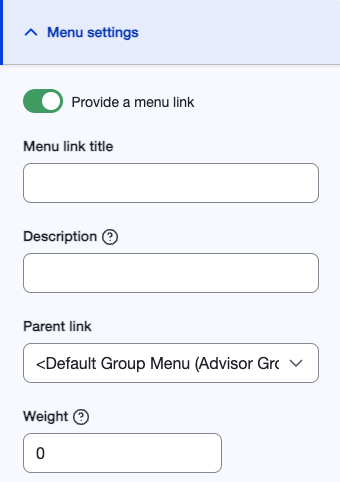Article
What does it do?
The Article content type is used for long-form educational or informational content, such as blog posts or in-depth articles on research topics. Articles typically appear on news or resource pages and are organized by topics or publication date. They are ideal for delivering content-rich, informative pieces to your audience.
Basic Sections
- Title (Required): The title of the article, which is used to generate the page’s URL and display in the site navigation and breadcrumbs.

Content
- UC ANR Author: A searchable field to assign the article’s author(s) from a predefined list of UC ANR authors. Multiple authors can be selected, ensuring proper attribution and making it easier to locate other works by the same author(s).
- Body: A WYSIWYG editor where the main content of the page is written. This section supports rich text, including formatting options like headers, lists, links, and media embeds. If no summary is provided, the body’s first 600 characters will be used as the default teaser in relevant listings.
- Primary Image: Allows users to upload one image that will appear prominently at the top of the page, usually full width, enhancing the visual appeal of the content. This image will also be used in teaser locations and social media shares, where applicable.
- Post ID: A unique identifier for the article, useful for internal tracking.
- Documents: Upload additional documents related to the article, such as downloadable resources or references.
- Promote to UC ANR News Slider: Toggle to promote the article to UC ANR News if applicable.


Tagging
This section allows users to tag content for easier discoverability and categorization. Tags can be used to group the page with similar content based on:
- Counties (e.g., Alameda)
- Programs (e.g., Master Gardeners)
- Research and Extension Centers (e.g., Kearney REC)
- Topics (e.g., Agriculture)
- Commodity (e.g., Cannabis)
- Cultural Practice (e.g., Growth Control)
- Settings (e.g., Forest)

Remote Content
Option to link the page to an external URL, allowing users to navigate to a resource not hosted on UC ANR. This is useful for directing users to external resources or partner websites.
Side Navigation
- Content Moderation: Helps track and manage the state of content, ensuring it is appropriately reviewed and updated.
- In the sidebar, you can add notes in the Revision Log to document changes made during edits. You can also view the current state of the content, whether it is in draft, published, or archived status. From this section, you can easily change the content state:
- Draft for in-progress edits that are not yet live.
- Published to make the content visible to the public.
- Archived to remove the content from public view while keeping it stored in the system.
- Menu Settings: Allows you to control how and where the page appears within the site’s navigation structure with:
- Menu Link Title: The title for the page that will appear in the site’s navigation menu. This can differ from the page’s title if desired.
- Description: An optional description for the link. This description can provide additional context for users when they hover over the link in the menu.
- Parent Link: A dropdown that allows you to select where this page fits within the existing menu structure. By choosing a parent link, you place this page under a broader category or section.
- Weight: Determines the order in which this page will appear relative to other pages in the same menu. A lower weight will move the link closer to the top of the list, while a higher weight will push it further down.
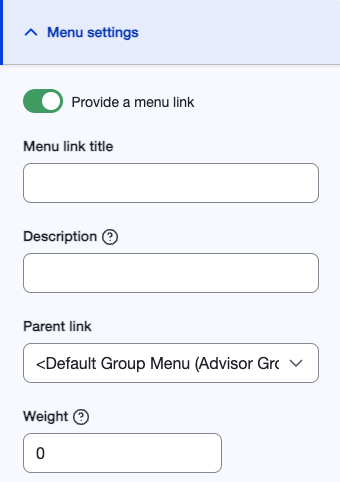
- *For Group Admin Role Only* - Simple XML Setups: Provides configuration options for including your content in the sitemap for search engine optimization (SEO). This ensures your content is indexed and prioritized correctly by search engine bots.
- Priority determines how important this content is compared to other pages on the site. The default value is 0.5.
- Change Frequency indicates how often the content changes. This helps search engines decide how frequently to re-crawl it. The default is set to "daily."
- Include Images allows you to specify whether images within the content should be included in the sitemap. By default, this is set to "No."
What do articles look like?
Below is a preview from IWP for an article created in a group.

|