I Need More Help!
Request assistance using the IT Help System*.
*Non-ANR personnel should contact their local coordinator or site administrator for assistance.
Deleted Pages and Assets
When an administrator deletes a page or asset from a Web site, it doesn't actually delete. Site Builder 3.0 will store your deleted pages and assets automatically for 90 days. After that, these items are removed permanently.
Automatic Deletion of Removed Pages and Assets
During the week of May 6th, 2024, Site Builder will have the Automatic Permanent Deletion of Removed Pages and Assets functionality turned on. It will delete this old removed content from the Site Builder database after it has been 90 days.
You can see what Pages and Assets have been removed by navigating to the Site Builder Dashboard for your site. In the left hand navigation at the bottom are links for Removed Pages, and Removed Assets.
Please look through the Removed Pages and Assets and backup any content that you might think is important and does not exist elsewhere.
Additional Information on Site Builder Maintenance and Removed Pages and Assets
Removed Pages
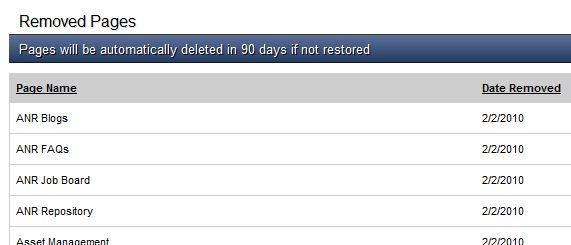
Removed pages will show up in Site Builder's left navigation under "Administration" if you have deleted any pages. Click on it and you will see a list of deleted pages and the option to restore.
If you delete a page with descendants, the whole family gets deleted. However, the parent/child relationship is removed when pages are deleted, so if you restore a page, it will restore as a "main" parent page.
You can click the Page Name and Date Removed list headers to resort the list.
Removed Assets

Removed assets will show up in Site Builder's left navigation under "Administration" if you have deleted any assets.
When an asset is marked deleted, it can be restored to any page you like. If you would like to move an asset to a new page, use the dropdown list of pages next to the asset to move it. Once it's moved, you can select restore to put it on that page.
You can click the list headers to resort the list.
Deleting a Site Builder Site
Currently Site Builder will only delete a site if it uses the Modern Theme. The older Legacy Themes will throw an error if you attempt to delete a site. The work around is to convert the site to the Modern Theme, and then delete it.
IMPORTANT: Once a site is deleted it is forever gone. Keeping a backup of content is recommended.
Steps to delete a site:
- Login to your Portal, and go to the Site Builder Edit page of the site in question.
- Navigate to the Site Info & Appearance view.
- If you are using the Modern Theme you can scroll down on the page and Click Delete Entire Site.
- If you are using an older legacy theme, scroll down to the Launch Designer Link, click on it, and then click on the Modern Theme, then close the window. No need to choose banners, etc.
- Scroll down and Click on the Update Site Information.
- Click Delete Entire Site.
