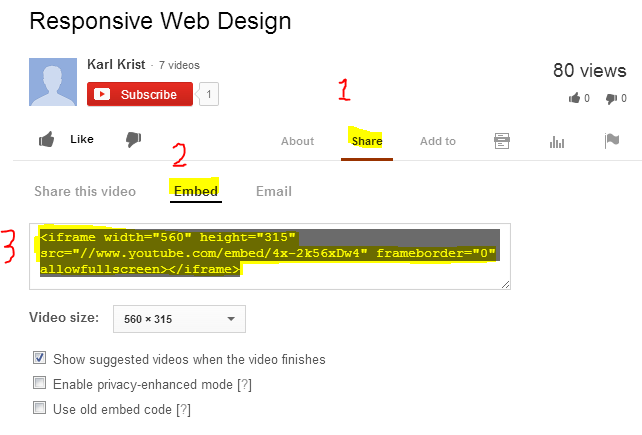There are several different ways to add video's to your blog. If you have the video you can upload the video to the blog the same way images are uploaded and included. Or if the video is on youTube or another video service those videos can be embedded in your blog post without any uploads.
Here's how:
Embedding a video involves copying a small piece of HTML and pasting that code into your blog post. Typically "i-frames" are used and the HTML code will look something like this:
<iframe src="http://www.youtube.com/embed/4x-2k56xDw4" width="560" height="315" frameborder="0"></iframe>
The key is looking for this "embed" code on the video service. In youTube currently this is how you would get the HTML code:
- Select "share"
- Select "Embed"
- Copy the HTML code
- Paste the code into your blog post
Pasting the code into your blog post:
There are a couple steps to paste the code as code into the editor.
- While editing your blog post select the "html" button.
- Paste the code into the HTML and click the "update" button. If your not sure where, at the end of the HTML is always a safe place.
If everything was done properly you should see a box for the video inside the text editor.
Videos and the blog Show Case:
If your posts does not include an image, an attempt is made to get an image from the video that can be used for the Blog Show Case view.
Enjoy!