Create a Shortcut
Apple Device
1 - Tap the bookmark icon
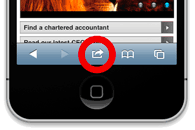
When you're on the page you want to create a shortcut to, just tap on the bookmark icon.
2 - Tap on 'Add to home screen'
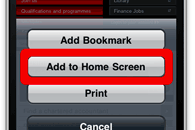
When the bookmark options appear, tap on 'Add to home screen'.
3 - Change the shortcut name
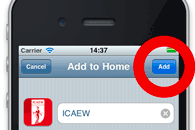
Edit the shortcut name to something you'll find easy to remember and tap on the 'Add' button.
4 - See the shortcut appear
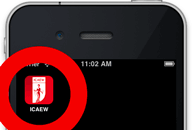
You'll then see a shortcut appear on your iPhone's home screen. Just tap on this icon at any time to open your saved page on our mobile friendly website.
http://www.icaew.com/en/adding-an-iphone-shortcut
Android Device
Creating home screen shortcuts with Google Chrome is as easy as tapping on More > Add to Home screen:

A dialogue box that reads, “Add to Home screen” will be displayed. Tap on the Add button to finalize the creation of the shortcut:

