I Need More Help!
Request assistance using the IT Help System*.
*Non-ANR personnel should contact their local coordinator or site administrator for assistance.
File Library Groups
Bulk actions can really help streamline a long arduous process into a few easy steps. Some benefits are:
- Deleting a large number of files
- Creating galleries
- Creating a group of various items
First off, to add files to a Group, you need to create one first. To do so, click on the View Groups button in the blue bar of your SB3 Dashboard.
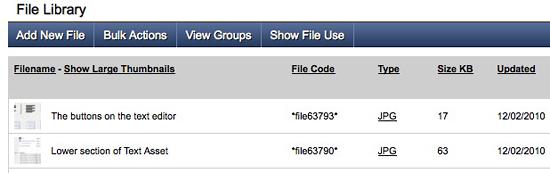
You will then see your Group Library. Now click on Create New Group (you will get the same option if you click Edit Group should you have one created)
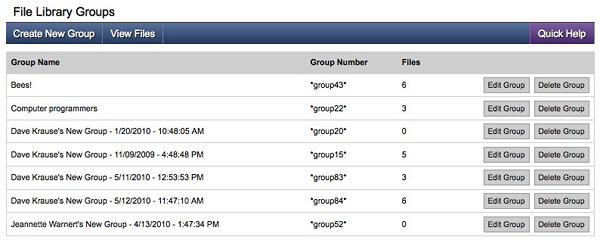
You will now see the File Group Editor list.
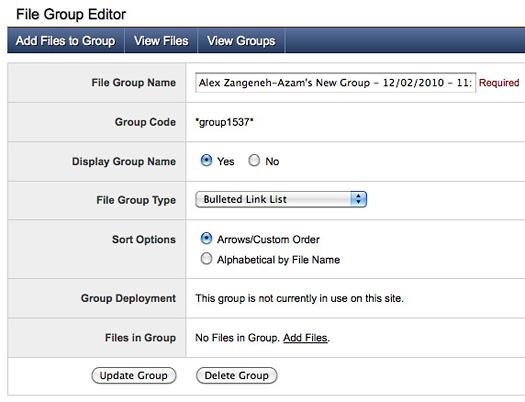
Now that you're in the mother ship, you have many options available to you:
- File Group Name - you have the option to display your group name, so give it something unique that is better than the generic title given to you by SB3.
- Group Code - will display your group wherever you paste it.
- Display Group Name - see File Group Name.
- File Group Type -
- Bulleted Link List - Displays your list with bullets
- Image Gallery - Creates your image gallery
- File Dump - Displays a combination of files and images
- Sort Options - You have two options:
- Arrows/Custom Order - You can customize your order
- Alphabetical by File Name - there you have it
- Image Gallery Options -If you load images, you will see these options:
- Thumbnails and Popup Slideshow
- Launch Popup Slideshow From Link
- Use Original Image for Slides
- Use Reduced Display Size for Slides
- File Display Size (will not increase file widths of smaller files)
- Thumbnail Captions
- Thumbnail Border
- Group Deployment - you will see the group name and where it appears
- Files in Group - the list of files in your group
