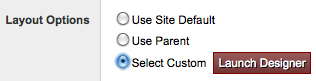I Need More Help!
Request assistance using the IT Help System*.
*Non-ANR personnel should contact their local coordinator or site administrator for assistance.
Layout Options
There are four layout options available for your content. Consider how you would like your visitor to interact with the information you are providing.
Content Layout:
Simply click on the option that best fits your site, and make sure you update your selection on the bottom of Page properties when you are done.

The main difference is how your assets will layout, and stack. Here is a brief description of each. (Please visit this page soon as we will provide examples of each layout.)
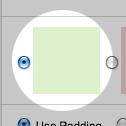
|
Single column (default) layout: Your content will display in one long column. This is beneficial for sites with a single focus on the homepage. |
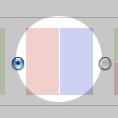
|
Two column layout: Your content will display in two long columns. It is effective to assign a smaller width percentage to one of the columns. |
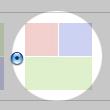
|
Three columns layout, stacked version one: Here you can have three columns, with two on top, one long one on the bottom. |
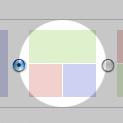
|
Three columns layout, stacked version two: Same as above, except the reverse order. |
Column width
Once you click on any of the two column layouts, a new window will appear below allowing you to allocate a width percentage to each column:

Simply navigate to the width you would like to use for your layout:
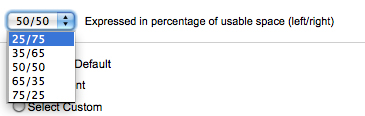
This will allow your assets to fit your content in a proper proportion.
Layout Options:
There is also an option to change your page layout even further by enabling the designer only for the page. Here you can assign a specific header image, remove or add a logo, and change the design. It is highly advised that you keep and maintain a consistent look for your site, but it does become necessary sometimes to add or remove a logo, or a header image for example.
You have three options:
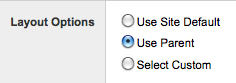
- Use Site Default: This option keeps your page consistent with the layout of your entire site.
- Use Parent: This option keeps your page consistent only with the parent page, and how it is laid out.
- Select Custom: This option will enable the "Launch Designer" button: