I Need More Help!
Request assistance using the IT Help System*.
*Non-ANR personnel should contact their local coordinator or site administrator for assistance.
Social Media
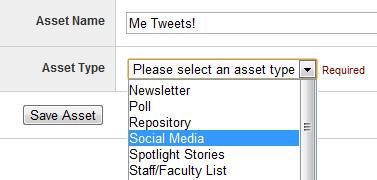
Need to express your program in 140 characters or less? Want someone to "Like" your Facebook group? If you tweet on the Twitter or post status updates to Facebook in the name of ANR, you can now add this content to Site Builder using the Social Media asset.
Since Site Builder will not integrate directly with Facebook or Twitter for security and policy reasons, we do the next best thing. We import and display your content from the RSS feeds created by these two social network giants.
Still interested? Great! Add the Social Media asset to a page to get started.
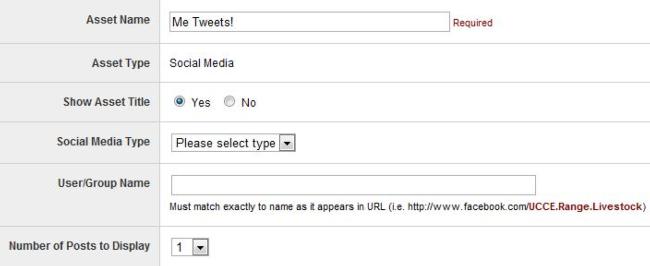
Using the "Social Media Type" dropdown, select the network you wish to use. Right now, we only support Facebook and Twitter, so these are the two options you'll have. Please note, you will need an existing Twitter account or Facebook group to make this asset sing!
Next, depending on the type you selected, enter the Twitter handle or Facebook group name to the User/Group Name field. Twitter handles can be entered "@twitterhandle" while Facebook group names should be the same as it appears in your group's URL (http://www.facebook.com/UCCE.Range.Livestock).
You can also select the number of items you wish displayed on the page. Once you've entered all of these items, save the asset. If Site Builder successfully connected to your Twitter/Facebook data, it will display on the page.
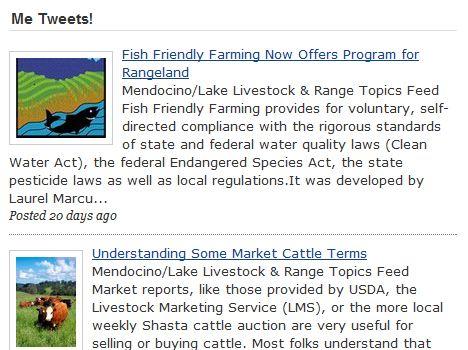
This is an example of the Facebook group display using the UCCE.Range.Livestock group.
