What does it do?
The People content type is used to add individual profiles for staff, researchers, or collaborators, making them searchable via the search feature in the “People” page. Profiles will appear in searchable directories, often organized by department, program, or project. Each profile showcases key information such as name, title, contact information, areas of expertise, and other relevant details.
General Section
- Name (Required): The full name of the individual, which is used to generate the page’s URL and display in the site navigation and breadcrumbs.
- Title: The official or primary job title.
- Working Title: A more descriptive or functional title used for clarification or specific contexts.
- Display Org Chart: Choosing this will visually represent the hierarchical structure of your organization on your website.
- Bio: A WYSIWYG editor where you can provide a detailed biography or description of the individual. This section can include rich text formatting, allowing you to highlight the person’s background, achievements, and contributions.
- Education: An area to list the individual’s educational background, including degrees earned, institutions attended, and any relevant certifications or special training.
- Specialty: This section highlights the individual’s areas of expertise or specialization, such as research focus or academic interests.
- Profile Image: A field to upload a photo of the individual. This image will appear alongside their profile in the directory and on their profile page, offering a visual representation.
- My Links: A section where you can add links related to the individual’s work. You can specify the link text and URL, giving users access to external resources directly from the
- Recent Publications: A searchable database field where you can select and add the individual’s recent publications. This allows the profile to highlight key works or contributions, making them easily accessible to users.
- Tagging:
- Academic Discipline: Tags or categories to indicate the individual’s academic field or discipline (e.g., Agronomy, Environmental Science). This helps users filter or search for experts in specific areas.
- Appointment Type: A dropdown or selection option to define the individual’s role, such as Academic or Staff. This helps organize profiles based on their appointment within UC ANR.
- Counties: Tags that associate the individual with specific counties (e.g., Alameda), making it easier to find people related to specific geographic areas.
- Programs: Tags that associate the individual with specific programs (e.g., Master Gardeners). This categorizes people based on their involvement with various UC ANR programs.
- Research and Extension Centers (RECs): Tags that associate the individual with specific research or extension centers (e.g., Kearney REC).
Side Navigation
To expand and collapse the side navigation, please use the following icon.
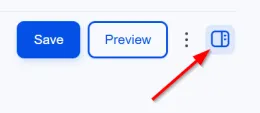
- Menu Settings: Allows you to control how and where the page appears within the site’s navigation structure with:
- Menu Link Title: The title for the page that will appear in the site’s navigation menu. This can differ from the page’s title if desired.
- Description: An optional description for the link. This description can provide additional context for users when they hover over the link in the menu.
- Parent Link: A dropdown that allows you to select where this page fits within the existing menu structure. By choosing a parent link, you place this page under a broader category or section.
- Weight: Determines the order in which this page will appear relative to other pages in the same menu. A lower weight will move the link closer to the top of the list, while a higher weight will push it further down.
- *For Group Admin Role Only* - Simple XML Setups: Provides configuration options for including your content in the sitemap for search engine optimization (SEO). This ensures your content is indexed and prioritized correctly by search engine bots.
- Priority determines how important this content is compared to other pages on the site. The default value is 0.5.
- Change Frequency indicates how often the content changes. This helps search engines decide how frequently to re-crawl it. The default is set to "daily."
- Include Images allows you to specify whether images within the content should be included in the sitemap. By default, this is set to "No."
What do people look like?
Below is a preview from IWP for a people page created in a group.

