I Need More Help!
Request assistance using the IT Help System*.
*Non-ANR personnel should contact their local coordinator or site administrator for assistance.
Custom Map - Display Options
The custom map has several different ways that it can be displayed. Most of these are automatic depending on the page width, or actins the user has selected. There are 2 different views that you can control:
- With Numbered Icons
- Without Numbered Icons
Here are samples of each.
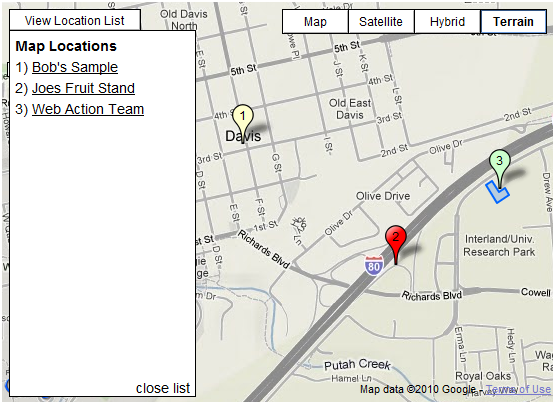
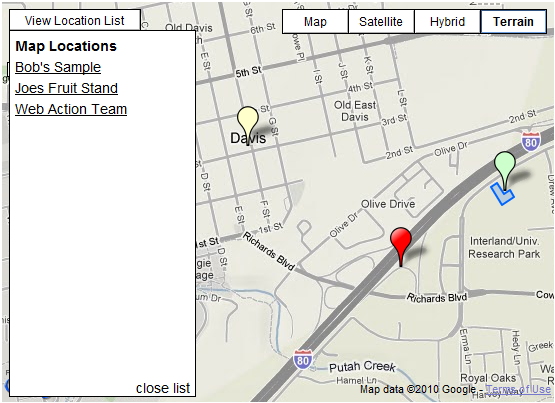
Auto Adjusting Views
The Custom Map display automatically expands to fill the space given to it defined by Site Builder 3.0's column width's. Below is a sample of how the map will look as the map get's smaller of bigger. Certain menu's are removed or re-arranged automatically to make sure there is room to display everything properly on the map. This is done to ensure that your website will always display properly.
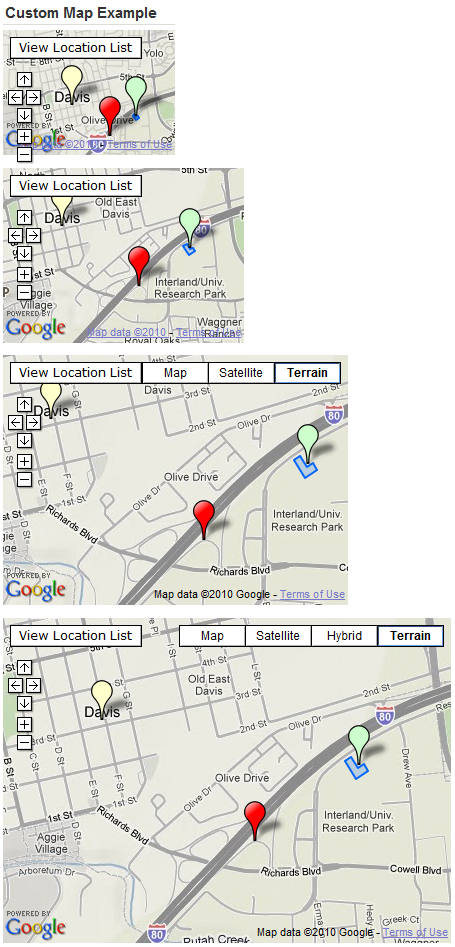
Directions
The last item to discuss about the custom map is directions. Directions to any location is automatically included in the Custom Map. When viewing a map simply click on the location then select "Get Directions".
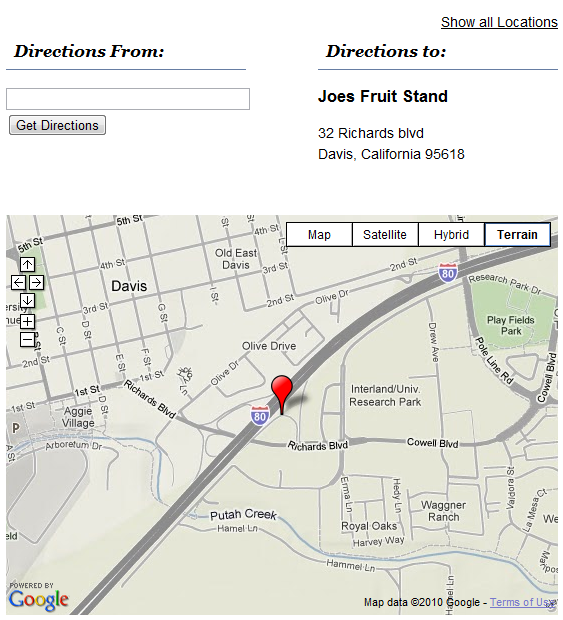
Enter the the address where you will be driving From then click the Get Directions button and turn by turn directions will be presented along with a map. The directions are provided by Google.
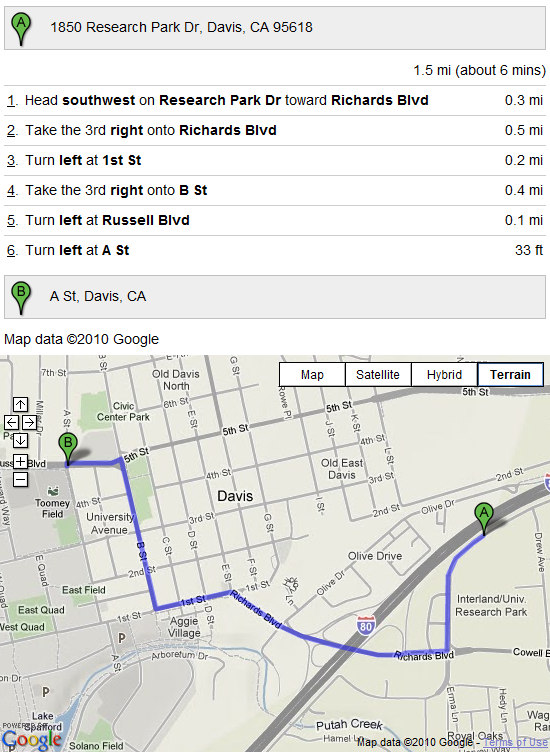
Back to Custom Map...
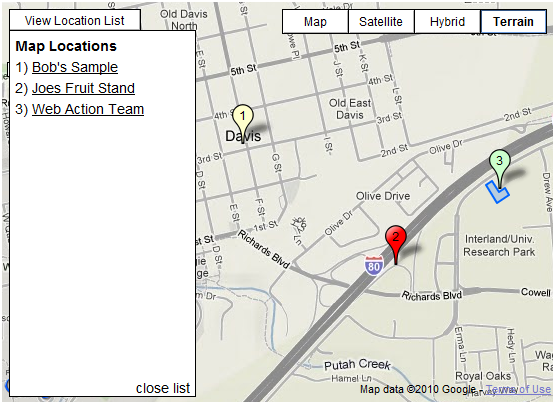
Sample With Numbered Icons
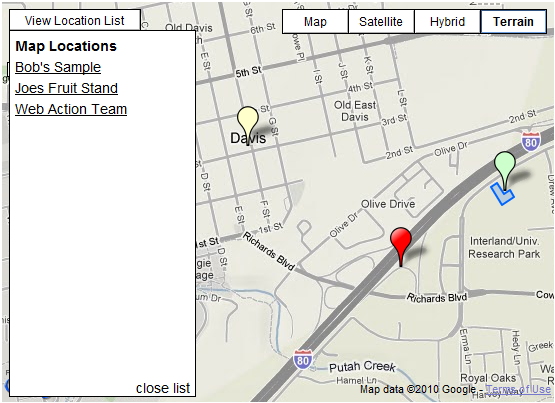
Sample Without Numbered Icons
Auto Adjusting Views
The Custom Map display automatically expands to fill the space given to it defined by Site Builder 3.0's column width's. Below is a sample of how the map will look as the map get's smaller of bigger. Certain menu's are removed or re-arranged automatically to make sure there is room to display everything properly on the map. This is done to ensure that your website will always display properly.
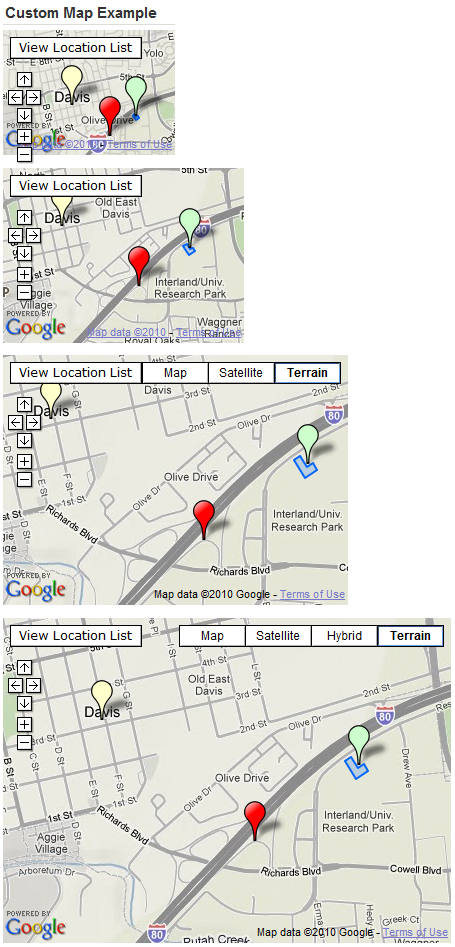
Scaling Sample
Directions
The last item to discuss about the custom map is directions. Directions to any location is automatically included in the Custom Map. When viewing a map simply click on the location then select "Get Directions".
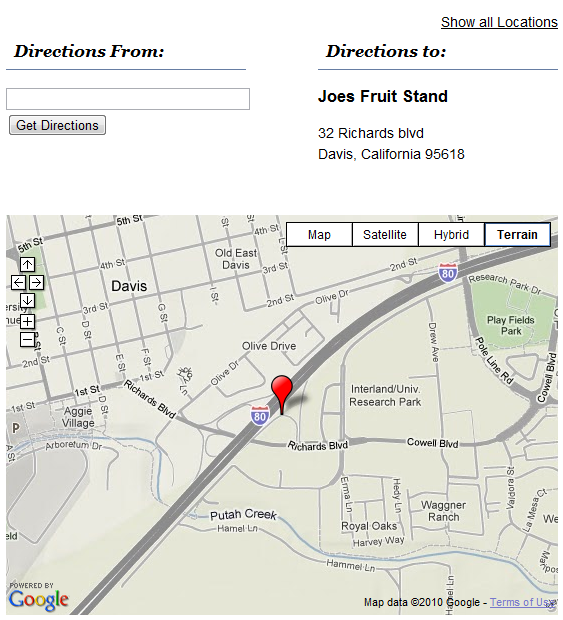
Directions
Enter the the address where you will be driving From then click the Get Directions button and turn by turn directions will be presented along with a map. The directions are provided by Google.
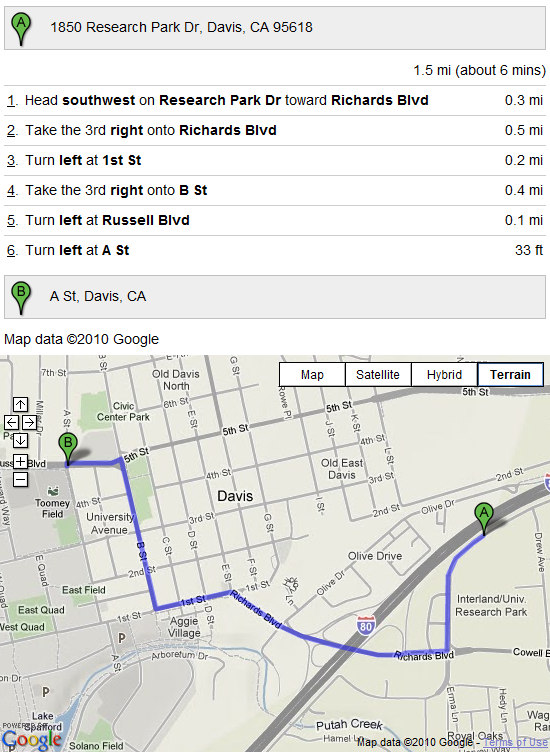
Directions Results
Back to Custom Map...
