I Need More Help!
Request assistance using the IT Help System*.
*Non-ANR personnel should contact their local coordinator or site administrator for assistance.
Staff / Faculty List
The Staff / Faculty list allows you to create Staff and/or Faculty lists. The lists themselves can be fed from a specific unit, workgroup, or be a custom list of individuals. The advantages of the Unit / Workgroup lists and user-information is that they are self maintained. This means that when information changes about the list or a person it should be updated through the ANR Directory within a relatively quickly.
About the Sources
All data in the Staff / Faculty list comes from the ANR Directory. However, the different sources display the lists differently. The different sources are:
Units
Units display all the members of a particular unit. They begin by displaying the information about the unit at the top. Then the Unit Director next, and following are the rest of the members in alphabetical order.
Workgroups
Workgroups like units display information in a logical order specific to workgroups. The information displayed in the following order:
Custom
Custom lists are customizable lists that you make yourself, and display in alphabetical order. To create a custom list first search for the person you are looking for.

After finding the person in the search then click on their name and they will be added to the list.
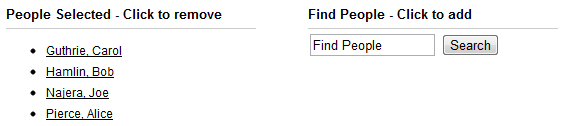
Creating a Staff / Faculty List
You can create a Staff / Faculty list two different ways. One is through the Asset Options form. Click on "Edit / Create List" next to the Staff / Faculty List Drop Down. This will take you to the page to create a new list.
The other way is through the Site Builder 3.0 administration left hand menu. This takes you to a staff list management too for your site. Here you will find all the Staff / Faculty lists created for this site. They can be managed here as well as created.
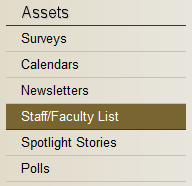
Creating a new Staff / Faculty List involves naming the list, choosing the list source (list type), selecting which data to show, and selecting a list from the Unit lists, Workgroup lists, or building a Custom list.
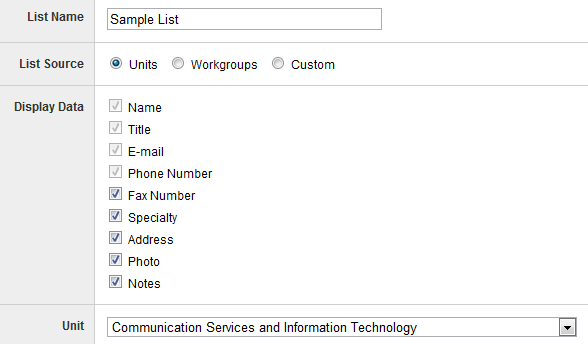
The Staff / Faculty Asset
After your Staff / Faculty list has been created all that is left in the asset is to pick the list you want to use.
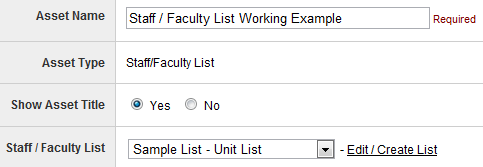
Example Staff / Faculty Lists
Here's some example staff / faculty lists. These allow you to view the differences in the different list types. Also don't forget to click on a fer people's names so you can get a good ideas of the range of data displayed for each person.
View Sample Unit List...
View Sample Workgroup List...
View Sample Custom List...
Units display all the members of a particular unit. They begin by displaying the information about the unit at the top. Then the Unit Director next, and following are the rest of the members in alphabetical order.
Workgroups
Workgroups like units display information in a logical order specific to workgroups. The information displayed in the following order:
- Workgroup Information
- Workgroup Summary
- Annual Reports
- Workgroup Chairs
- Aphabetical list of Workgroup Members
Custom
Custom lists are customizable lists that you make yourself, and display in alphabetical order. To create a custom list first search for the person you are looking for.

Search for Staff / Faculty member
After finding the person in the search then click on their name and they will be added to the list.
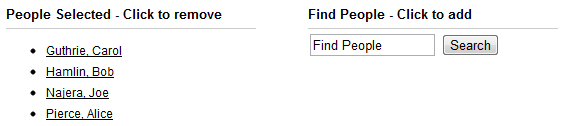
Sample view of a custom list
Creating a Staff / Faculty List
You can create a Staff / Faculty list two different ways. One is through the Asset Options form. Click on "Edit / Create List" next to the Staff / Faculty List Drop Down. This will take you to the page to create a new list.
The other way is through the Site Builder 3.0 administration left hand menu. This takes you to a staff list management too for your site. Here you will find all the Staff / Faculty lists created for this site. They can be managed here as well as created.
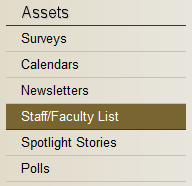
Staff / Faculty List Link
Creating a new Staff / Faculty List involves naming the list, choosing the list source (list type), selecting which data to show, and selecting a list from the Unit lists, Workgroup lists, or building a Custom list.
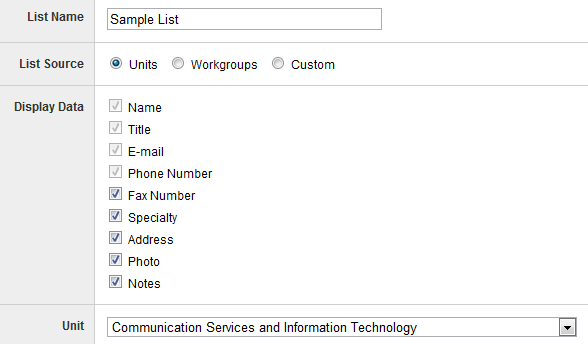
New Staff / Faculty List
The Staff / Faculty Asset
After your Staff / Faculty list has been created all that is left in the asset is to pick the list you want to use.
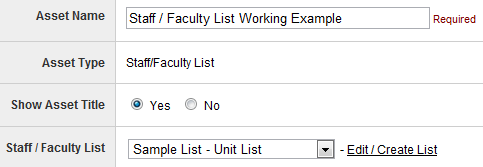
Staff / Faculty Asset - Choose List
Example Staff / Faculty Lists
Here's some example staff / faculty lists. These allow you to view the differences in the different list types. Also don't forget to click on a fer people's names so you can get a good ideas of the range of data displayed for each person.
View Sample Unit List...
View Sample Workgroup List...
View Sample Custom List...
